LibreOffice is a completely free and open‑source office productivity suite developed by The Document Foundation. It provides a wide range of document tools like word processing, PDF editing, spreadsheet, presentation, drawing, database, and more.
Whether you’re a student, professional, or small business owner, LibreOffice provides you with premium-level functionality without any cost.
Contents

What Exactly is LibreOffice?
LibreOffice is not just a completely free open-source office suite; it’s a powerful tool that is developed by the Document Foundation. It’s a fork of OpenOffice.org. It’s also the default office application in most Linux distributions and is trusted by millions of users worldwide.
- 100% Free & Open-Source: No hidden fees, no subscriptions.
- Compatibility: Opens and saves Microsoft Office files (DOCX, XLSX, PPTX) seamlessly
- Cross-Platform Support: Runs smoothly on Windows, macOS, Linux, and even mobile.
What is included in LibreOffice

| Application | Description | Usage |
|---|---|---|
| Writer | Word‑processing (DOCX, ODT) | Similar to Microsoft Word. |
| Calc | Spreadsheets (XLSX, CSV) | For Managing Spreadsheet. |
| Impress | Presentations (PPTX, ODP) | For Managing a Spreadsheet. |
| Draw | Vector graphics & PDF editing | Make drawings, flowcharts, and illustrations |
| Math | Formula editor | Create mathematical equations and formulas. |
| Base | Database front‑end (Firebird, MySQL) | creating and managing databases. |
It provides such types of luxury suite that helps people to do their work properly with perfection.
Advanced Features of LibreOffice
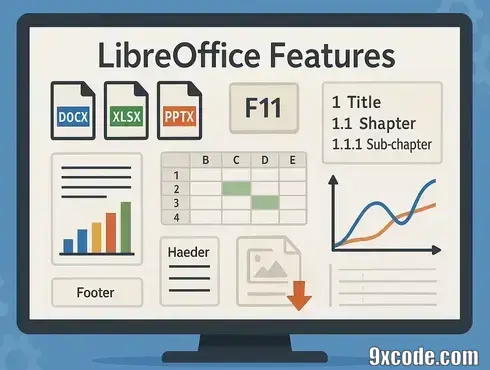
- LibreOffice supports saving documents in various file formats, including Microsoft Office formats such as DOCX, XLSX, and PPTX.
- You can create and edit documents easily because of its user-friendly interface and smooth user experience.
- Spreadsheets and presentations are simple to create using an intuitive navigation interface that gives access to all features.
- Advanced formatting options: Use the
F11key to reuse styles of headings and text. - Use built-in styles and templates, and directly edit data in PDF files. You can also download additional templates and formats from the internet for personal use.
- Utilizing advanced charting features that represent your recorded data in a chart form. It helps in understanding graphical data.
- Comprehensive language support removes geographical and linguistic limitations, allowing global use.
- Drawing features help in creating documents using symbols and blocks, which can be dragged and dropped from long lists.
- Export documents as a Book in EPUB using the option ‘
Export as‘ from the ‘File‘ section. - A table of contents can be generated automatically based on heading levels: H1 for titles, H2 for chapters, and H3 for subchapters or sections. You can customize the depth of breakdown in the TOC settings.
- Headers and footers can be added for design and branding purposes, and you also have the option to create your custom layouts.
- Image compression can be possible using right-clicking on the image file and getting an option to compress. This can reduce the overall file size.
- In Calc, you can apply conditional formatting to entire columns to perform consistent calculations and highlight specific values.
LibreOffice System Requirements
- Windows: 10 or 11 (32-bit/64-bit).
- macOS: 10.14+ (Apple Silicon or Intel).
- Linux: Kernel 3.10+ (Debian, Ubuntu, Fedora supported).
- Memory: 512 MB RAM (2+ GB recommended).
- Display: 1024×768 resolution minimum.
How Do We Download and Install?
Follow the steps below to completely set up LibreOffice on your Windows, macOS, and Linux operating systems.
Download and install on Windows & macOS
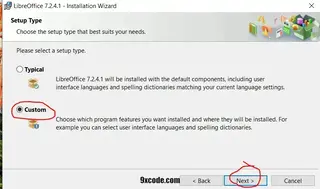
- Open the browser and go to the official LibreOffice website.
- Click on the “Download” button.
- On the download page, you can see different options based on your operating system.
- Select the appropriate version and download it for Windows, macOS.
- Choose 32-bit or 64-bit according to your system.
- Click on the “Download” button for your preferred choice of version.
- The installation file of LibreOffice will be saved to your computer.
- Go to the files and search for LibreOffice.
- Double-click on the file to start the LibreOffice installation process.
- Follow the on-screen instructions next and next.
- Finishing the installation process takes plenty of time.
- Enjoy LibreOffice installed.
Download and Install on Linux
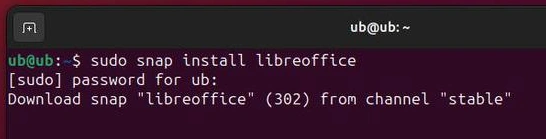
Open a terminal and type below commands.
Debian‑based Linux – Ubuntu/Mint/etc
sudo apt update
sudo apt install libreofficeOther Linux Distros
Refer to your distro’s software repository or Snap/Flatpak
# Snap package
sudo snap install libreofficeWatch the video tutorial on downloading and installing
If you have any problems with the above download and installation steps, then you can also go with visuals. Here, you can watch this video for the step-by-step process.
Answers to Burning Questions
Are LibreOffice and OpenOffice the same?
No! LibreOffice forked from OpenOffice in 2010 and now has 10x more development activity. It’s more feature-rich and updated frequently.
Can LibreOffice open DOCX, XLSX, or PowerPoint files?
Yes! It opens all modern Microsoft formats flawlessly.
Can LibreOffice edit and save PDF files?
Edit PDFs: Yes (via Draw).
Save as PDF: Any document → File → Export As → Choose PDF
Is LibreOffice really free forever?
Absolutely Yes, No ads, no tracking, no paid tiers, even for everyone, and businesses
LibreOffice Availability and Compatibility
LibreOffice is designed by the Document Foundation, and it is the best alternative to Microsoft Office. LibreOffice is available for different operating systems, which are Windows, macOS, and Linux. A worldwide community works for it and always tries to give its best to you. Stay updated.
Productivity Tips & Tricks

- Customize Toolbars and Menus.
- AutoCorrect and AutoFormat: For capitalizing words and applying formatting.
- Function to work on multiple documents and open Multiple documents simultaneously with split view.
- Create reusable templates: This means that when you are exhausted, you stop working. When you come back to work, it starts from where you stop.
- Highlight specific data and have visibility to analyze and interpret data.
- Enable Autosave and Versioning.
- To save time, keyboard shortcuts are available in LibreOffice.
LibreOffice Features Used in Programming
Creating macros helps you to automate data with repetitive processes and collaborate on documents.Use: [Tools->Macro->Record Macro]
Many maths calculations for Machine Learning, Data Management for randomized matrix-based data, and more have been done using LibreOffice Calc. Helps you to understand large datasets and figure out analytical outcomes.Use: [Data->Pivot Table->Create]
LibreOffice Database Application is used to integrate with SQLite and MySQL DBMS and manage the database using connectivity with your application. This helps out in the analysis of data that is collected from people and gets active inputs from users for testing applications.
Conclusion
LibreOffice is the best application for many terms of use in fields of teacher to student, company to business in data management, and for the management of office work everywhere.
To use LibreOffice in all of those places, we need to learn skills in it. Here we go through all the steps and give a massive guide for you to follow, and make your work easier.
If you found all that information to be relevant and useful, then give your feedback here in the comment boxAlsoso, Share with your friends who want to learn more like these.
Read Next: How to Download and Install VirtualBox in Linux and Windows
Thank you for this amazing article. Bookmarked.