VS Code stands for Visual Studio Code, it is designed by Microsoft. Mostly Developers use it for various programming language editors to control various programs without switching editors.
It is lightweight and highly customizable, with additional features that are not commonly found elsewhere. If you are a coder, you must need VS Code to enhance coding productivity.
Contents
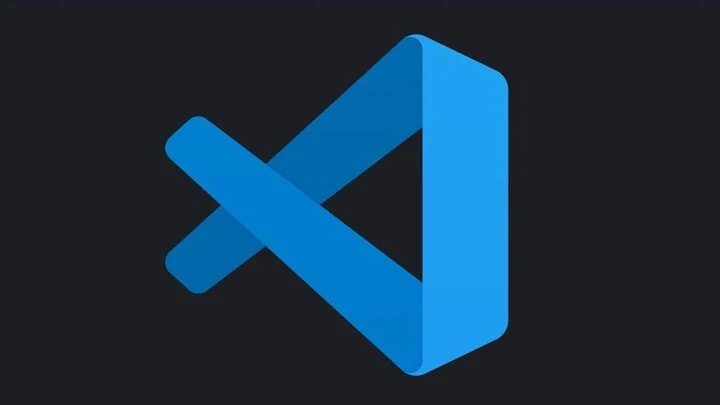
What are the Operating System Supported by VS Code?
It is available for the following OS:
- Windows
- macOS
- Linux
- Ubuntu Promotes a standardized development experience across different operating systems.
Systems Requirement for Visual Studio Code
Minimum System Requirements:
| Component | Minimum Requirements |
|---|---|
| Operating System | Windows 7 or later, macOS 10.10 or later, Linux |
| Processor | 1.6 GHz or faster |
| RAM | 1 GB |
| Hard Disk Space | 200 MB |
| Graphics | DirectX 9.0c compatible |
Recommended System Requirements:
| Component | Recommended Requirements |
|---|---|
| Operating System | Windows 10, macOS 10.14 or later, Linux |
| Processor | 2.0 GHz dual-core processor or equivalent |
| RAM | 4 GB or more |
| Hard Disk Space | 500 MB or more |
| Graphics | DirectX 11 or later compatible |
Step by Step Downloading & Installing VS Code
Follow below steps to Setup VS Code in any Operating System.
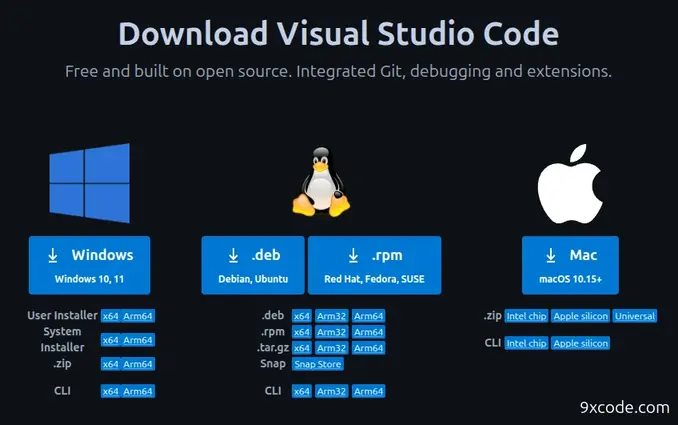
Step 1: Open a Web Browser
- Use Chrome, Firefox, Edge, any other browser.
- Go to the official VS Code website: https://code.visualstudio.com
Step 2: Download VS Code
- Click the “Download” button
- Choose the correct version for your OS:
- Windows →
.exe(User Installer) or.msi(System Installer) - macOS →
.zip(Universal) or.dmg(Intel/Apple Silicon) - Linux →
.deb(Debian/Ubuntu) or.rpm(Fedora/RHEL)
- Windows →
Step 3: Check Your System Type (If Unsure)
- Windows:
- Press
Win + Pause/Break→ Check System Type (64-bit or 32-bit). - Note: VS Code no longer supports 32-bit Windows.
- Press
- macOS:
- Click Apple Logo > About This Mac → Check “Processor” (Intel or Apple Silicon).
- Linux:
- Open Terminal → Run
uname -m→ If it saysx86_64, download the 64-bit version.
- Open Terminal → Run
Step 4: Run the Installer
- Windows:
- Double-click the
.exefile → Follow prompts (check “Add to PATH” for CLI access).
- Double-click the
- macOS:
- Open
.dmg→ Drag VS Code to Applications.
- Open
- Linux:
.deb→ Runsudo apt install ./filename.deb.rpm→ Runsudo dnf install ./filename.rpm
Step 5: Launch VS Code
- After installation, open VS Code from:
- Windows: Start Menu
- macOS: Applications Folder
- Linux: Applications Menu or Terminal (
code)
Step 6 (Optional): Verify Installation
- Open VS Code → Go to Help > About → Check version.
How to Update Visual Studio Code?
Updating vs code is pretty easy, you just have to do some clicks and then it will check for update and if update available then it will start downloading and updating itself.
Open VS Code → Press Ctrl+Shift+P → Type "Check for Updates"Programming Languages Supported by VS Code

As day by day new updates, the list of VS Code supporting languages will be changed. Visual Studio Code (VS Code) is a language-agnostic editor, meaning it supports almost all programming languages through extensions.
- JavaScript
- Python
- Java
- Markdown
- C/C++
- JSON
- Powershell
- HTML
- CSS
- C#
- PHP
- YAML and More….
Visual Studio Code Key Features

Debugging
Debugging function which helps to analyze the values and properties of variables within a program. Built-in support for debugging code and analyzing the execution flow. This function helps a lot.
IntelliSense
Provides intelligent code completion, suggestions, and auto-completion based on the programming language and context. It seems to sort but the concept behind this is endless.
Git Integration
Manage source code repositories. Repositories refer to locations or storage spaces where code and related resources are stored and managed. Also, Track changes, and collaborate with others.
Auto Highlights
It has features to syntax highlight to see the bracket matching, box selection, and auto-indentation to help you to better in programming.
Customizable and personalized editors
It’s adjusted to based on suit individual preferences and needs.
Additional functionalities, language support, themes, and ecosystem of extensions contributed by the community.
Create Customization codes refractory to restructure your code without changing its functionalities.
By using VS Code, you can improve your code readability, enhance performance, and make efficient and maintained codes. It provides different language extensions to use and does compilation processes for different languages from one place.
Is VS Code used for Web Developers?

Yes, Visual Studio Code can be used for web developers in many aspects such as Node.js web applications, HTML, CSS, SCSS, Less, and JSON. Color picker and comment organizer are the most useful features of vs code – source code editor for building web applications.
How To Create a Web Page Using VS Code?
Step 1: Create a New Folder
- Open VS Code → Click File > Open Folder → Create a new folder (e.g.,
my-website).
Step 2: Add HTML File
- Click the New File button (or press
Ctrl+N). - Save it as name
index.html(Ctrl+S).
Step 3: Write Basic HTML
- Paste this code into
index.html
<!DOCTYPE html>
<html>
<head>
<title>My First Page</title>
</head>
<body>
<h1>Hello 9xcode!</h1>
<p>This is my first webpage.</p>
</body>
</html>Step 4: Open in Browser
- Open this folder in file Manager and then double click
index.htmlfile. - It will open in browser and you can see output.
- Congratulations, you have successfully created your first web page.
How to Export Code in PDF File in VS Code
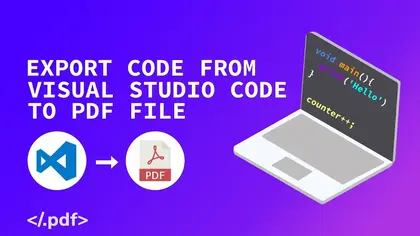
- Along with this, it’s necessary to know how to export code written inside VS Code to PDF document files.
- Open the code file that you just created in the development folder.
- Press Ctrl + Shift + B to print codes. (in Vs Code, this method prints your program file as self-save or a destination place to save).
- There is a page open asking for what type, select “printers” and enter.
- Click on save pdf or save as per destination.
To get your codes for HTML Sites, or for making notes of programming, it is necessary to create a pdf of your codes. It all helps you to complete your studies in a better way.
Also Read: What Does 256-bit Encryption Mean, and How Secure is it?
What do we have to do to bulk remove out-of-support components manually?
Follow these steps…
- Open the Visual Studio Installer and select modify
- Select “Remove all out-of-support components”.
- An out-of-support label will be deselected and uninstalled.
Conclusion
Visual Studio Code is the application for you, which can change your coding style to enhance your studies. Programming is the art of development and you need to learn this art. VS Code gives the best of its features which unleash your skills in programs to create any level of code.
Overall helpful tool for your coding, and expertise in a programming language of all types. There are good features access in a simple way to get more additional methods for your program related, which intends to help you in your studies.
If you wanna use those features then stay connected with us for better support and get to know about the latest updates related to your tech quarries.