So, you’re stuck with your IP Camera that won’t reset! Right? If the physical reset button is broken, inaccessible, or simply not working. Well, I know it’s a frustrating situation, but don’t worry, you still have options.
This guide walks you through proven, step-by-step methods to factory reset your IP camera without needing to press the reset button.
In this article, we’ll cover practical solutions you can implement right now. The simplest method often involves disconnecting power, but we’ll detail several reliable approaches to restore your camera to its default settings.
Contents
Before You Start (Pre-Reset Checklist)

Before you reset the IP Camera, follow this Checklist to make the process smoother.
- Camera Manual/Model Number: Find your specific model’s documentation (search “[Brand] [Model] manual PDF”).
- For Example:
Tapo TP-Link 2K QHD C420S2 manual PDF
- For Example:
- Network Access: Your camera must be connected to your local network.
- Computer: For web interface or software methods.
- Camera Access Method: Learn about your camera specification, such that it can be reset using a physical button or web-based reset settings. Many cameras have separate software to access manual settings.
- Code Tools: Some special tools help in connectivity, including the CMD tool and ARP Commands
arp -aused to check connected devices.
Quick Clarification: Reboot vs. Reset
Before we start doing something with our camera, let’s first know the difference
- A Reboot (or Power Cycle): This is just like restarting your computer. It turns the camera off and on again. It won’t erase your settings and is great for fixing temporary glitches.
- A Factory Reset: This is the serious one. It wipes all of your settings, Wi-Fi, password, motion zones, and returns the camera to its original, out-of-the-box state. This is what you need if you’ve forgotten your password.

Methods to Reset an IP Camera Without a Reset Button
Method 1: Power Cycle Hard Reset (Most Universal)

Always try this method first; it can surprisingly solve freezing, lagging, or other connection issues.
-
Power off: Switch off the power supply or unplug the adapter.
-
Remove battery: If your camera has a battery compartment, remove it.
-
Wait 10–15 minutes: Let internal capacitors fully discharge; this also clears temporary memory.
-
Reconnect the battery: Plug the camera components back in.
-
Wait for boot: Wait for some time for the camera to boot up.
-
After a while, it started to establish a connection to the network.
-
Reconfigure network: Access the camera using its default IP address and update settings.
Pro Tip: This forces a "soft reboot" reset. Works on 80% of basic models when done correctly.
Method 2: Network-Based Reset via Web Interface

Reset your camera by connecting it to your computer and importing a code to send messages to reset it using the command prompt.
However, the problem is that it depends on the programming language and library being used by camera models.
- Access Camera Webpage: Enter the camera’s IP address into your browser (Chrome/Firefox).
- For example:
http://<camera-ip>:<port>
- For example:
- Login: Use admin credentials (often
admin/adminoradmin/[blank]by default). - Navigate to System Settings: Find Maintenance, System, or Configuration tabs.
- Locate Reset Option: Look for Factory Reset, Restore Defaults, or Initialize settings.
- Confirm Reset: Click the option and confirm. The camera will reboot automatically.
- Re-Setup: Log in with default credentials and reconfigure.
Security Note: Change default passwords IMMEDIATELY after resetting!
Method 3: Using HTTP Request
It is simple and easy to reset an IP camera using code, but it only requires knowledge of the camera`s IP and HTTPS programmatic requirements. Use a library like cURL in C/C++ to directly request on HTTPS to reset the camera IP address without a reset button.
Open the command prompt or terminal on your computer and type below line.
curl -u admin:password "http://<camera-ip>/reset" -X GET- Replace
admin:passwordand<camera-ip>accordingly. - A successful response (HTTP 200) usually confirms that the camera has been reset.
Method 4: Reset IP Camera With Code or Software (Advanced – Use with Caution)
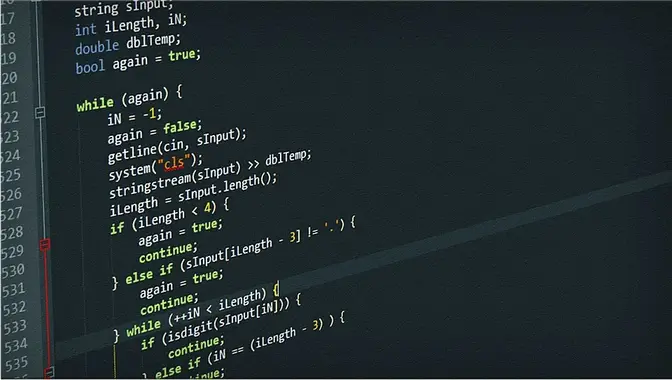
The most important requirement for this process is having the correct IP camera URL format to send the reset command. If the URL format is incorrect, you won’t achieve the desired result. Before resetting, prepare all the necessary information you’ll need afterward, including DNS and port forwarding settings, security configurations, router setup details, and access methods for the IP camera.
- For this step, you have to use any code IDE software or compiler installed on your computer.
- Replace the yellow, highlighted portion with your actual IP/username/password/URL.
- Here is a sample code snippet that you can modify according to your camera’s specifications.
Risk: This method is model-specific. Incorrect URLs can crash the camera. Only attempt if you have documentation. Also its possible that this method won't work because its model specific, so first learn about your model and then try.
Reset through Python code
import requests
camera_ip = '192.168.0.100'
username = 'admin'
password = '1234'
response = requests.get(f'http://{username}:{password}@{camera_ip}/reset')
if response.status_code == 200:
print('Camera reset successfully')
else:
print('Camera reset failed')Rest through C++ code
#include <opencv2/OpenCV.hpp>
int main()
{
cv::VideoCapture cap("http://your_ip_camera_url_here");
if (!cap.isOpened())
{
std::cout << "Error opening IP camera stream!" << std::endl;
return -1;
}
cv::Mat frame;
while (true)
{
cap >> frame;
if (frame.empty())
break;
// Process the frame as needed
cv::imshow("IP Camera Stream", frame);
if (cv::waitKey(1) == 27)
break; // Exit on ESC key
}
cap.release();
cv::destroyAllWindows();
return 0;
}Frequently Asked Questions (FAQ)
Will I lose all my settings after resetting the IP Camera?
A factory reset wipes custom settings (Wi-Fi, motion zones, user accounts). Try to back up before resetting if possible.
My camera won’t boot after a reset. What now?
Check power stability, ensure firmware isn’t corrupted. Try re-flashing via SD card or USB.
What is the default username and password after resetting the IP Camera?
The default credentials are set by the camera’s manufacturer. But a common ID/Password Includes
Username: admin
Password: admin, 12345, 888888, or left blank.
You may like this too: Can You Charge 24v Battery with 12v Charger?
Conclusion
There are some recommended methods to reset your camera without using the reset button, or in a situation when the camera reset button is broken or not working, you can use those methods to simply reset your IP Camera.
Always prioritize Method 1 (power cycle) for simplicity, and Method 2 (web interface) for reliability. The code method is a last resort for experts with proper documentation.
Found this helpful? Bookmark this page and share it with your network. Got a specific camera model giving you trouble? Ask in the comments below!